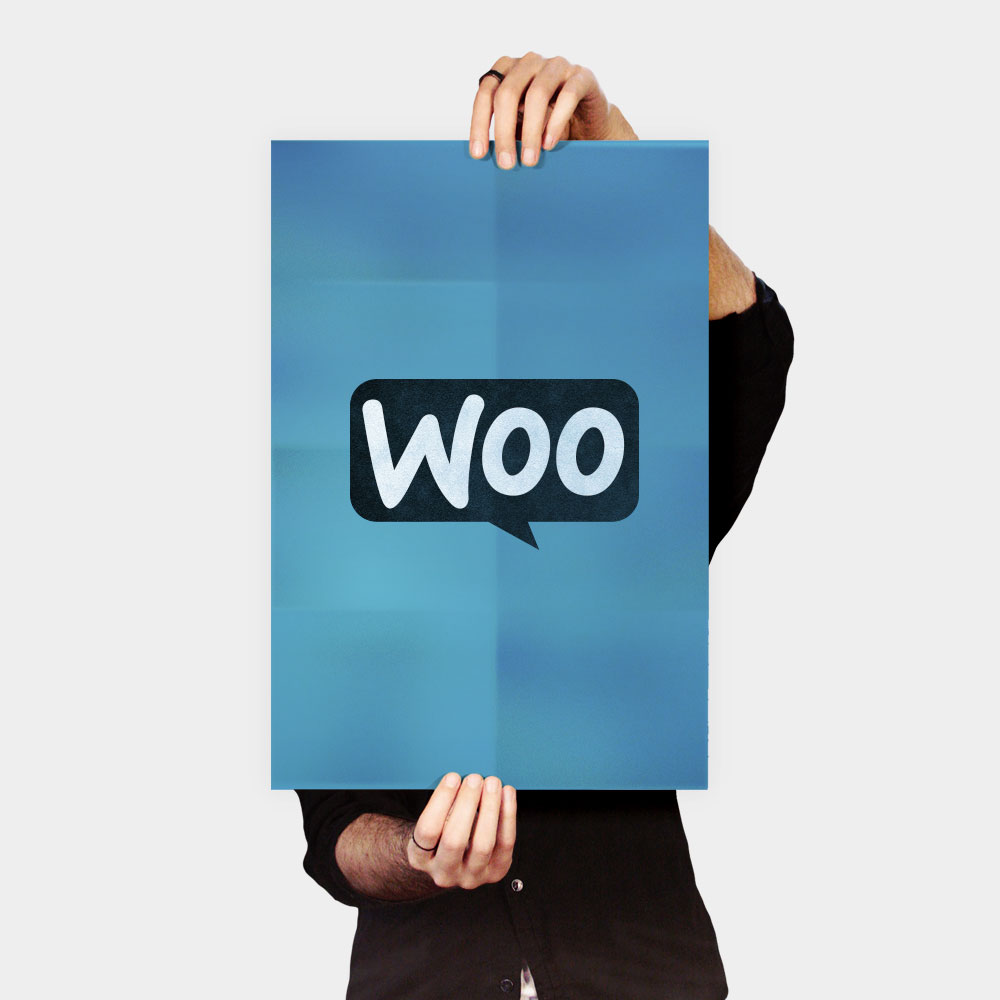Set Up a Redirect to a Custom Thank You Page
To set up a redirect to a custom thank you page, follow these steps.
- Navigate to the Lists page.
- Click the drop-down menu next to the list you want to work with and choose Signup forms.

- Select Form builder.

- Click the Forms and response emails drop-down menu and choose Confirmation thank you page.

- In the Instead of showing this thank you page, send subscribers to another URL field, input the URL where you host your custom page.
- Click Save.

- If your list is double opt-in, duplicate this process and choose Signup thank you page from the drop-down menu in step 4.
Redirect From an Embedded Form
If you use a Mailchimp embedded form, after you set up a redirect to your custom thank you page, you’ll need to disable JavaScript for your form.To disable JavaScript for your embedded form, follow these steps.
- Navigate to the Lists page.
- Click the drop-down menu next to the list you want to work with and choose Signup forms.
- Select Embedded forms.
- In the Enhance your form section, check the box next to Disable all JavaScript.

- In the Copy/paste into your site field, highlight all the code and copy it to your clipboard.
- Paste it into your website’s HTML to replace the current version of your form.
- Now, when someone submits your Mailchimp embedded form, they’ll be redirected to your custom thank you page.
Want to be inspired for your own website by some great thank you page examples?
Thank You Page Design Download